Azure Rdp and Panel Creating Method Free
What is RDP?
RDP stands for Remote Desktop Protocol, which is a proprietary protocol developed by Microsoft that allows a user to connect to and control a remote computer over a network connection.
With RDP, a user can access a remote computer from another location as if they were sitting directly in front of it. This can be useful for IT support, remote work, and accessing resources on a remote computer that are not available on the user's local computer.
RDP works by transmitting the user's keystrokes, mouse movements, and screen updates between the remote computer and the local computer. This allows the user to interact with the remote computer as if they were physically present.
However, it's important to note that RDP should only be used with trusted networks and computers, as it can pose a security risk if accessed by unauthorized users.
How to use RDP?
To use Remote Desktop Protocol (RDP), you will need to have two computers: the computer you want to remotely connect to (the "remote computer") and the computer you will be connecting from (the "local computer").
Here are the general steps to use RDP:
Enable Remote Desktop on the remote computer: Go to the System Properties on the remote computer, click the "Remote" tab, and select the option to allow remote connections.
Connect to the remote computer: On the local computer, open the Remote Desktop app (built into Windows) or download a third-party RDP client. Enter the IP address or hostname of the remote computer, and enter your login credentials when prompted.
Control the remote computer: Once connected, you can control the remote computer as if you were physically sitting in front of it. You can run applications, access files, and perform any other tasks that you would normally do on the remote computer.
It's important to note that the specific steps may vary depending on the version of Windows and the RDP client you are using. Additionally, you may need to configure your network settings and firewall rules to allow RDP connections.
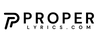
.jpg)




.jpg)

0 Comments